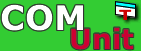Introduction
COMUnit is a unit testing framework based on the architecture of JUnit, the de facto open source standard for creating unit tests. COMUnit is a Visual Basic port of the JUnit framework that is designed to facilitate developing unit tests for Microsoft COM components and Visual Basic applications.Features
Using COMUnit in your development project brings numerous benefits:- test the public methods in any COM component or Visual Basic application.
- develop unit tests in any language that supports COM interfaces
* . - all unit test code can be maintained in a single Visual Studio project. No need to build an extra DLL to hold test code.
- supports MS Visual Studio integration by providing template project, forms and classes.
- comprehensive reference manual.
- no need to build explicit TestSuites. Tests can be selected from the TestRunner user interface.
- the framework is simple to learn consisting of only 3 interfaces and 5 classes.
- all code is available as open source under the GNU Lesser General Public License (LGPL).
- test runners can be easily extended and can be modularly added to test forms.
- well suited to XP Test first Design.
Getting Started
- Download COMUnit
- Read the tutorial to learn how to get started with COMUnit
- Subscribe to the COMUnit mailing list
Page updated: 2002-09-18